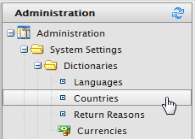
To add a new Country, login to Commerce Manager and go to Administration > System Settings > Dictionaries > Countries.
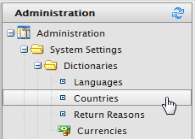
Click on New Country and fill in the following displayed in the Overview tab:
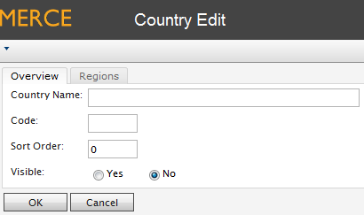
Regions refer to states, provinces or prefectures. In the Region tab, fill in the following:
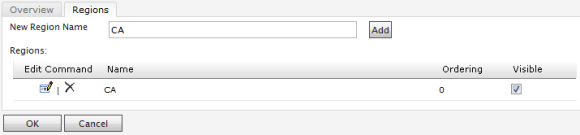
When you click the Edit icon, you can change the Ordering of the region. Click Update to save those changes.

Version: EPiServer Commerce 1 R2 SP2| Last updated: 2012-09-20 | Copyright © EPiServer AB | Send feedback to us